Work With Apps
Cue can work with your macOS app, coding tools like Xcode, Android Studio, VSCode, Windsurf and Terminal
Cue Desktop Extension
Download the latest version (v0.1.0)
Installation:
- Download the Cue Desktop Extension
- Drag the file into your editor's extension panel
- Click on the Cue icon in the status bar to connect
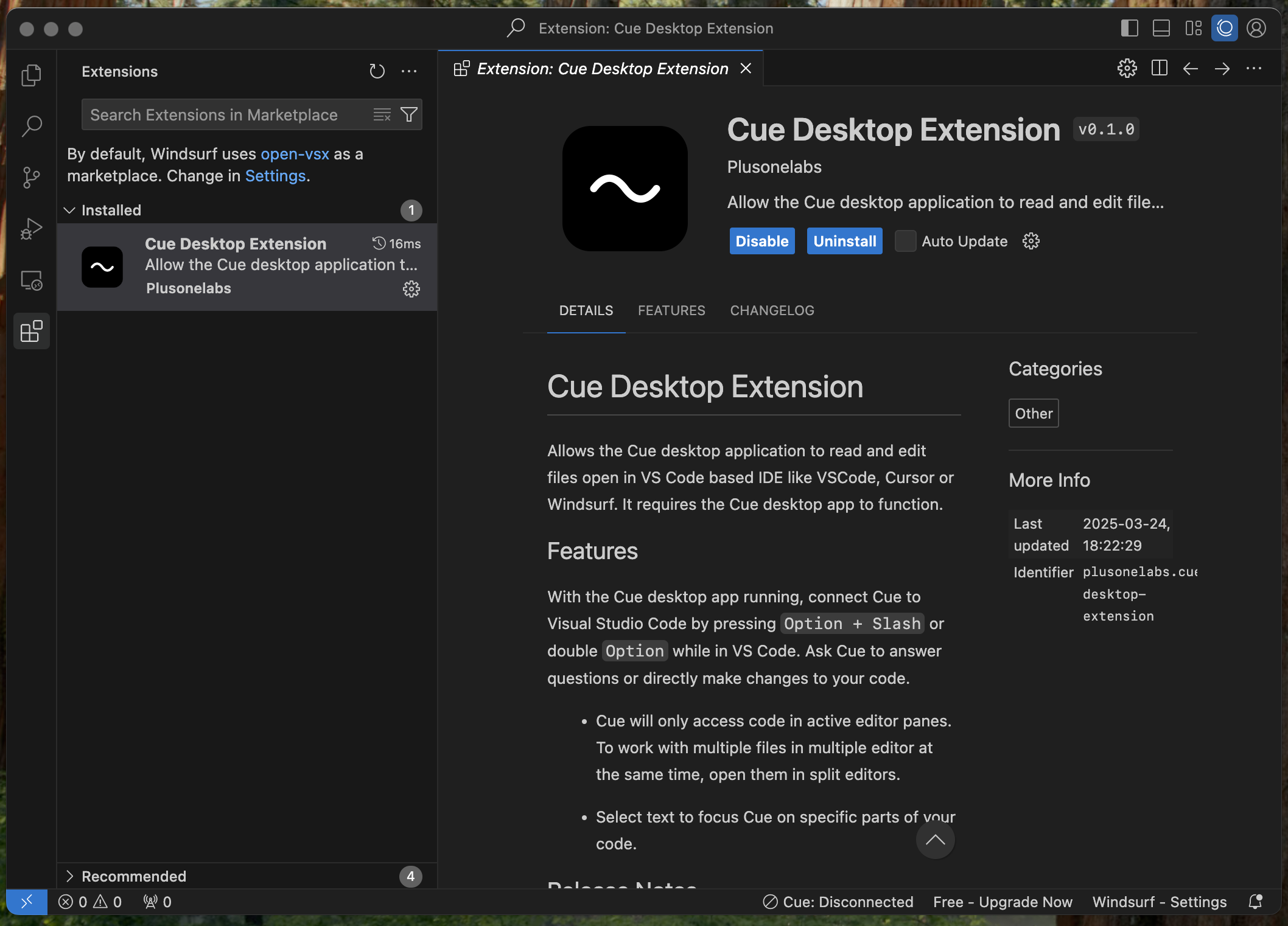
Watch Cue in Action
See how Cue integrates with Xcode and VS Code
This demonstration shows how Cue seamlessly works with VS Code to enhance your development workflow.
How to work with other macOS apps
Connect Cue with your favorite applications
To work with your active app, just open the Cue Desktop or Cue Chat Bar by pressing Option + / or by clicking the Cue menubar icon. Then press the link app button to manually work with apps from the Cue main window.
Work with macOS native apps
Set up access to system applications
- When first use the feature, it will prompt you accessibility permission, simply approve it, you are good to go.
- Or go to System Settings → Privacy & Security → Accessibility → Cue
Work with VS Code based IDE
Configure Code, Cursor, Windsurf and other editors
- Download extension file
- Add to your IDE Extension(vsix file), either through Setting or drop in the extension list in left panel
- Windsurf→ Settings → Extensions, drag and drop the vsix to the extension side bar
- Enable IDE pairing:
- Option 1: in the bottom right status bar in IDE panel, find and click cue to open the pairing panel, enable/disable pairing there
Supported applications
Full list of apps that work with Cue
- Apple Notes
- TextEdit
- Xcode
- VS Code based IDE (including Code, Cursor, Windsurf)
- Jetbrains (including Android Studio, IntelliJ)
- Terminal